

Photo: Getty
Let's be honest, none of us actually read the manual that comes with any of our tech gadgets, let alone our AirPods. I mean, it's a pair of wireless earphones. What else is there to know, right? Wrong. There's so much more to these pristine white audio devices. For example: Did you know that your AirPods can tell you who's calling without you even having to glance at your phone screen? Read on to find out how, along with other neat tips and tricks every AirPods user should know.
1. Switching your AirPods use from iPhone to Mac
This one's pretty straightforward: If you've already got the volume shortcut set up on your Mac menu bar, all you have to do to switch between devices is select your AirPods as an audio source from the volume icon. That's it.
2. Using "Hey Siri"
If you're a fan of using Apple's Siri function, you'll be glad to know that for the first time ever, AirPods now feature the convenient use of "Hey Siri". You can now request Siri to change songs, "send a message to [contact name]", "turn up the volume" and my personal favourite, "how do I get home from here?".
3. Locating missing AirPods
Here's another easy one: If you've already activated the "Find my iPhone" feature on your iPhone, iPad or iPod touch that's paired with your AirPods, you can use it to find your lost AirPods. If you've simply misplaced it at home and can't find it (i.e. after a slumber party), and they're connected to Bluetooth, simply go to "Find my iPhone", then click "Actions", followed by "Play Sound". And voila! You're reunited with your AirPods. You're welcome.
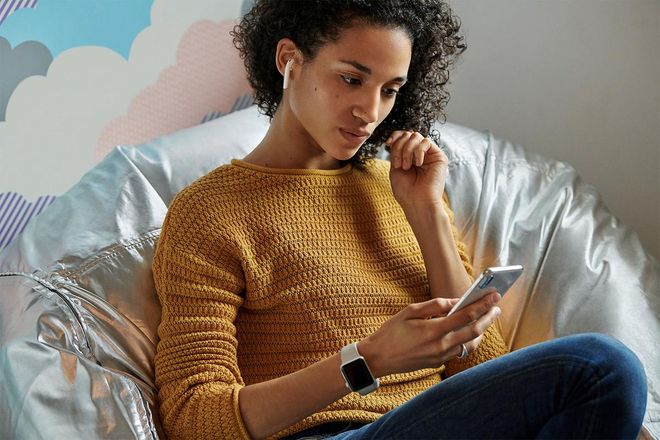
Courtesy: Apple
4. Personalising your double-tap settings
The latest generation of AirPods come with a default option to double-tap on a single AirPod to play music, resume an audio stream or skip ahead to when you were listening to something. But you can customise these settings to your personal preference. For example: You can your double-tap setting to play, pause, skip to the next track or play the previous. You can do this to your new AirPods when are connected to your device (out of the case) in Bluetooth settings.
5. Hear who's calling, without having to glance at your iPhone
What's the point of having wireless earphones with Siri functions if it can't tell you who's calling? Well, little did you know, that's actually possible. All you have to do is enable the "Announce Calls" feature on your iPhone by going to "Setting", "Phone" and click "Announce Calls". Yes, it's that simple.

Photo: Getty
6. Pairing AirPods with Apple Watch
Get the most out of your work out by using your trusty AirPods with your Apple Watch. All you have to do is launch "Control Center" on your Apple Watch, tap "AirPlay" and select your AirPods. This way, you can easily make a call, listen to music or even your favourite podcasts—all from your wrist.
7. Using AirPods with non-Apple devices
Yes, AirPods aren't exclusive to Apple devices and can also be used with android devices. Or maybe you just want to use it with an iPad that isn't logged into an iCloud account. Simply put your AirPods in the case, open the lid, press and hold the setup button on the back of the case till you see a white light and then follow the steps on your device. Pretty easy, right?